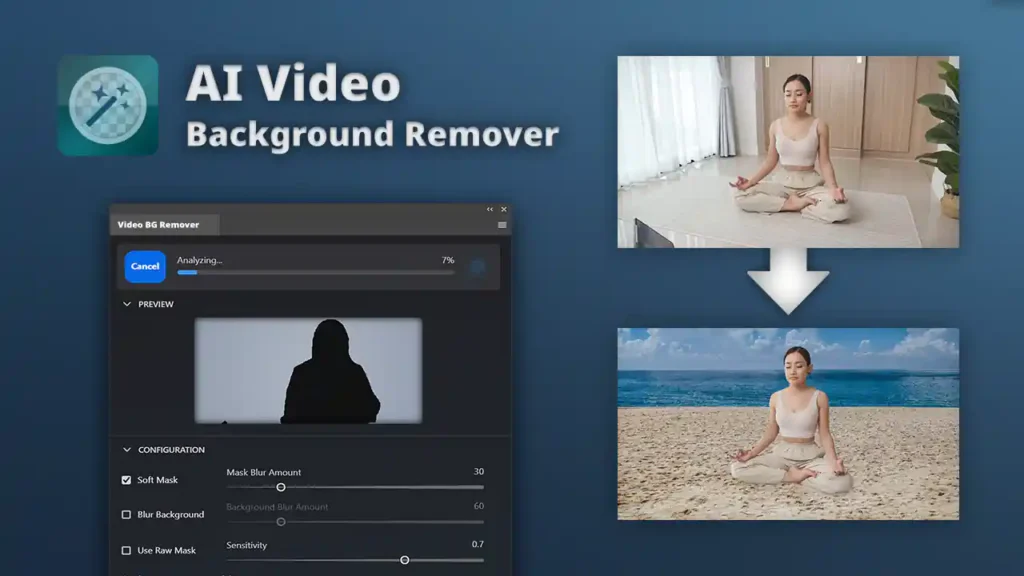If you’ve ever recorded a great video but the background just wasn’t right, you’re not alone. Whether it’s a cluttered room, distracting objects, or just a plain wall, a removed background from a video tool can save the day. With tools like Adobe Express, you can quickly replace that background with something more professional, creative, or visually appealing no special video editing skills required.
In this guide, we’ll explore how you can remove and replace video backgrounds in just a few steps, compare popular tools, and answer common questions. Let’s get started.
Why Remove the Background from a Video?
Removing the background of a video is more than just an aesthetic choice, it’s a creative opportunity. Here’s why people use a remove background from video tool:
- Professional look: Ideal for business presentations, product demos, or YouTube videos.
- Creative flexibility: Add any background you want—nature scenes, branded colors, or animated effects.
- Better focus: Keeps the viewer’s attention on you or your subject.
- Brand consistency: Helps maintain the same style across all your content.
Meet Adobe Express Quick & Easy Background Removal
Adobe Express is a create-anything app that lets you:
- Remove video backgrounds automatically.
- Add new backgrounds, graphics, or text.
- Adjust colors, fonts, and effects all in one place.
- Save and share your video instantly.
You don’t need any prior editing experience; everything is designed to be beginner-friendly.
How to Remove Background from Video with Adobe Express (Step-by-Step)
Step 1: Upload Your Video
- Open Adobe Express on your browser or mobile app.
- Select the remove background from the video tool from the menu.
- Upload the video file you want to edit.
Step 2: Automatic Background Removal
- The tool automatically detects and removes the background.
- Wait a few seconds for processing.
- Preview the cutout result.
Step 3: Add a New Background
- Choose from:
- Solid colors
- Image backgrounds
- Video backgrounds
- Or upload your own custom background.
Step 4: Add Graphics and Text (Optional)
- Drag and drop stickers, logos, or shapes.
- Insert text with customizable fonts and styles.
Step 5: Export Your Video
- Choose the desired resolution and format.
- Click “Download” and your video is ready to share.
Pro Tips for a Clean Background Removal
- Good lighting helps the tool detect edges more accurately.
- Avoid wearing colors similar to your background.
- Keep movements steady for cleaner results.
- Use a plain or high-contrast background during recording for best quality.
Tool Comparison – Which One Should You Use?
| Feature / Tool | Adobe Express | Canva Pro | Kapwing |
| Automatic Background Removal | Yes | Yes | Yes |
| Replace with Image/Video | Yes | Yes | Yes |
| Text & Graphics Editing | Yes | Yes | Yes |
| Beginner-Friendly | Very easy | Easy | Moderate |
| Free Version Available | Yes | Limited | Limited |
| Best For | Quick all-in-one edits | Social media visuals | Collaborative editing |
When to Use a Remove Background from Video Tool
You might want to use this tool for:
- Marketing videos – keep your message clean and brand-focused.
- Educational content – remove distractions and keep learners engaged.
- Social media posts – add fun, trendy, or thematic backgrounds.
- Virtual events – create a professional look without expensive equipment.
FAQs About Removing Backgrounds from Videos
Q1: Is background removal free in Adobe Express?
Yes, the free plan includes basic background removal for videos, though premium features offer more customization.
Q2: Will it work if my background is messy?
Yes, but better results happen with clear contrast between you and the background.
Q3: Can I use it on my phone?
Absolutely. Adobe Express works on mobile and desktop.
Q4: Will it affect video quality?
No, the tool maintains good resolution, though very high-quality exports may require a premium plan.
Q5: Do I need a green screen?
No. That’s the beauty of a modern remote background from a video tool that works without special equipment.
Conclusion
A remote background from video tool like Adobe Express makes it possible for anyone beginner or pro to transform their videos in minutes. With just a few clicks, you can replace a distracting background with something creative, professional, or on-brand. Whether you’re making content for YouTube, social media, or business presentations, background removal is one of the simplest ways to instantly level up your videos.